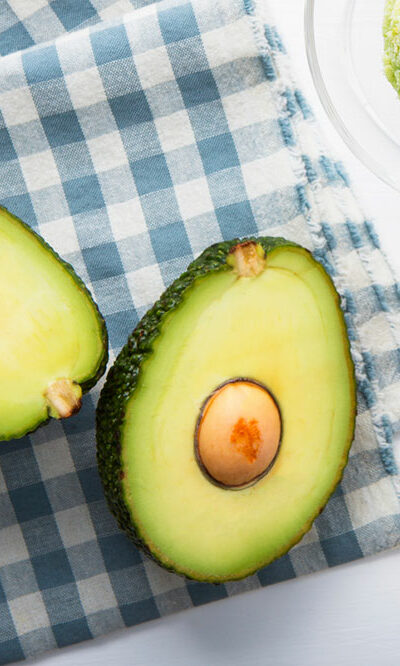11 Ways to Enhance the Google Pixel User Experience

The Google Pixel series comprises several outstanding smartphones, among the latest being the Pixel 7, Pixel 7 Pro, Pixel 8, Pixel 8 Pro, and the Pixel Fold. These devices boast advanced features, such as Google Assistant and Google Lens, which simplify everyday tasks. However, many users fail to use these features to their full potential. Below are 11 easy ways to improve the Google Pixel user experience and get the most out of the device.
1. Personalize the home screen for a unique touch
The Google Pixel series offers a wealth of home screen customization options to enhance the user experience. For instance, one can alter icon packs, change the background color, and choose a theme of their choice. Individuals can also categorize apps into folders to streamline the home screen and give it a cleaner, more organized appearance. For an added touch of individuality, users can experiment with live wallpapers or widgets. Furthermore, one can explore third-party launchers, like Nova Launcher or Action Launcher, for a more diverse range of customization possibilities.
2. Master the use of gestures for effortless navigation
Gestures are an excellent tool to access various functions swiftly and conveniently. Apps like Fluid Navigation Gestures empower users to choose their preferred gestures. For example, one can set a swipe-up gesture to access the app drawer. Another noteworthy feature, Flip to Shhh, is located in the Digital Wellbeing settings. When activated, it sets the device in the Do Not Disturb mode as soon as it’s placed face down, offering a clever solution to minimize interruptions. Users can even fine-tune gesture sensitivity in System settings to match their preferences.
3. Optimize battery life for long-lasting usage
Optimizing battery life is pivotal for uninterrupted usage. With Pixel devices, such as the Google Pixel 8, users can turn on the Do Not Disturb mode automatically during specific hours every day to reduce unnecessary notifications, thus conserving battery life. Adaptive Battery (found in the Battery settings) is another fantastic feature that learns one’s usage patterns and optimizes battery performance accordingly. It also prioritizes power for frequently used apps, ensuring they are always ready.
4. Embrace Digital Wellbeing for a balanced lifestyle
Digital Wellbeing encompasses several features designed to cultivate a healthy and balanced smartphone experience. Wind Down, a standout feature, gradually transitions the display to grayscale as bedtime approaches, diminishing eye strain and promoting healthier sleep habits. Users can also set app timers to limit usage of specific apps and proficiently manage screen time, facilitating a more balanced digital lifestyle.
5. Unleash the power of Night Sight for stellar photographs
The Google Pixel series has exceptional camera capabilities. Its Night Sight feature takes low-light photography to new heights using AI. When enabled, the exposure slider grants more control over the final image. Beyond this feature, users can tap into the device’s astrophotography mode to capture stunning visuals of the night sky, including stars and other celestial objects.
6. Harness the potential of Google Lens for instant information
Google Lens proves to be an invaluable tool for instantaneous information retrieval. The Translate feature, for instance, enables users to translate text in real time, making it an invaluable companion for travelers. Furthermore, Google Lens can extract text from images, including screenshots, making it easily shareable or editable.
7. Mange storage with Smart Storage
Smart Storage is handy for those who frequently run low on storage. Enabling the “Delete old photos and videos” setting automates the process of clearing up space without needing manual intervention. For an even more comprehensive storage solution, Google Photos offers high-quality backups, ensuring precious memories are safe while freeing up local storage.
8. Enhance app safety with Google Play Protect
Google Play Protect forms the backbone of app safety. It periodically checks the “Play Protect Certification” status in Google Play Store settings, ensuring all installed apps meet stringent safety standards. For an added layer of security, one can enable “Verify apps” in Play Protect settings. Doing so provides warnings about potentially harmful apps.
9. Take control of notifications for a distraction-free experience
Customizing notifications is another vital aspect of improving the Pixel experience. Through “Notification Channels” in app settings, users can precisely control which notifications they receive from specific apps. One can also use the snooze option to mute notifications temporarily.
10. Discover music with Now Playing
Now Playing lets users revisit a list of previously recognized songs. Additionally, enabling notifications ensures immediate updates on recognized songs, even when the device is locked.
11. Try Live Captions
Live Captions is an accessibility feature that provides real-time captions for any audio playing on the device. However, it can also be used during phone calls. By enabling Live Captions, users can have the conversation transcribed in real time, offering a powerful tool for those with hearing difficulty.
Those using smartphones like the Google Pixel Fold, Google Pixel 7, and Google Pixel 8 should look for these features. One can learn more about them by visiting the brand’s website.